
Matrix 4x4 (RS232 EDID) SK-MT4K44W
-
Min Order
1
-
Product Unit
Pieces
-
Origin
China Mainland
-
Payment
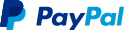

- Contact Now Start Order
- Favorites Share
- Description
Product Detail
Shenzhen Yomband Electronics Co.,Ltd is one of the top level China matrix 4x4 (rs232 edid) sk-mt4k44w manufacturers and suppliers equipped with professional matrix 4x4 (rs232 edid) sk-mt4k44w factory, we are always at your service.
Matrix 4x4 (RS232 EDID) SK-MT4K44W
SUN KING (HONG KONG) LIMITED
USER MANUAL
MODEL NO.: SK-MT4414A
HDMI Matrix 4 x 4,4K*2K, 1.4Version,1080p

Enjoy the Vivid World!
Thank you for purchasing this product. For optimum performance and safety, please read these instructions carefully before connecting, operating or adjusting this product. Please keep this manual for future reference.
I. Introduction
The 4x4 DVI/HDMI matrix support output resolution up to 4Kx2K. It allows any source (Blue-Ray player, HD DVD player, satellite receiver, game system, etc.) to be shown on any of four displays simultaneously, no matter the source is HDCP encryption or not. Extra infrared receiver port is supplied for remote control. This matrix offers solutions for digital entertainment center, HDTV retail and show site, HDTV, STB, DVD and projector factory, data center control, information distribution, conference room presentation, school and corporate training environments, etc.
II. Features
1. Supports display resolutions up to 4K x 2K@30Hz,1080P@120Hz,and 1080P 3D@60Hz
2. 3D HDMI 1.4a video format support.
3. 3D video support including Frame Packing for all 3D formats up to a 297MHz TMDS clock.
4. Supports deep color up to 48-bit per pixel.
5. HDCP 1.4 support (INPUT), HDCP v1.4a protocol compliant (OUTPUT).
6. Supports reception of any audio data conforming to the HDMI specification 1.4 such ad L-PCM at up to 192kHz,compressed audio(IEC 61937),DSD,DST,DTS and HBR.
7. Full colorimetry including sYCC601, Adobe RGB, Adobe YCC601, xvYCC extended gamut color.
8. Operates for TMDS clock frequencies up to 300MHz.
III. Package
HDMI Matrix -------------------------------------------------------------------------- 1PCS
12V2.5A DC Power Supply adapter ------------------------------------------------------ 1PCS
Operation Manual --------------------------------------------------------------------- 1PCS
Remote Controller----------------------------------------------------------------------1PCS
IV. Specifications
1. Frequency Bandwidth 2.97Gbps
2. Input Ports4 x HDMI Female input ports
3. Output Ports4 x HDMI Female output ports
4. Power SupplyDC 12V, 2.5A
5. ESD Protection Human Body Model:± 8kV (air-gap discharge)
± 4kV (contact discharge)
6. Dimensions (mm) 113(W) X 260 (D) X 26 (H)
7. Weight(g) 750
8. Operating Temperature 0°C ~ 40°C / 32°F ~ 104°F
9. Storage Temperature-20°C ~ 60°C / -4°F ~ 140°F
10. Relative Humidity20 ~ 90% RH (Non-condensing)
11. Power Consumption (Max) 20W
V. Operation Controls and Functions
Front Panel

1. ON/OFF: Power on/off switch.
2. POWER: This red LED illuminates when the device is connected with power supply.
3. IR IN: Remote control signal receive.
4. OUTPUT A: Press this button to select the input source to HDMI OUTPUT A, and these red LED illuminate when the output select to the corresponding input.
5. OUTPUT B: Press this button to select the input source to HDMI OUTPUT B, and these red LED illuminate when the output select to the corresponding input.
6. OUTPUT C: Press this button to select the input source to HDMI OUTPUT C, and these red LED illuminate when the output select to the corresponding input.
7. OUTPUT D: Press this button to select the input source to HDMI OUTPUT D, and these red LED illuminate when the output select to the corresponding input.
Rear Panel

1. INPUT PORTS: LED1-4 illuminate when the HDMI signal plug in INPUT 1-4 port.
INPUT 1-4 ports are where you connect the HDMI source.
2. OUTPUT PORTS: LED A-D illuminate when the TV plug in OUTPUT A-D ports.
OUTPUT A-D ports are where you connect the HDTV or monitor with HDMI cable
3. RS232: This port can control the matrix via PC.
4. DC 12V: Plug the 12V DC power supply into the unit and connect the adaptor to AC wall outlet.
Right Panel
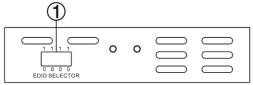
EDID Selector: Select HDMI output signal format via EDID Selector.
Nomber
EDID Selector
Description
1
0000
Auto mode(default)
2
0001
1080I,Stereo Audio 2.0
3
0010
1080I,Dolby/DTS 5.1
4
0011
1080I,HD Audio 7.1
5
0100
1080P,Stereo Audio 2.0
6
0101
1080P,Dolby/DTS 5.1
7
0110
1080P,HD Audio 7.1
8
0111
3D,Stereo Audio 2.0
9
1000
3D,Dolby/DTS 5.1
10
1001
3D,HD Audio 7.1
11
1010
4K2K,Stereo Audio 2.0
12
1011
4K2K,Dolby/DTS 5.1
13
1100
4K2K,HD Audio 7.1
14
1101
1024x768 DVI
15
1110
1920x1080 DVI
16
1111
PC Software control mode
VI. Application Example
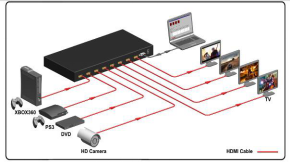
VII. Remote control

OUT A: Press 1\2\3\4 button will to select input source to HDMI OUT A, and the LED will indicate the corresponding input source.
OUT B: Press 1\2\3\4 button to select input source to HDMI OUT B, and the LED will indicate the corresponding input source.
OUT C: Press 1\2\3\4 button to select input source to HDMI OUT C, and the LED will indicate the corresponding input source.
OUT D: Press 1\2\3\4 button to select input source to HDMI OUT D, and the LED will indicate the corresponding input source.
VIII. PC controller user guide
Installation
Matrix controller is a green software. Just copy MatrixController.exe to PC which is used to control the Matrix by RS232 COM port or TCP/IP to complete installation.
Preparation
?Connect PC and Matrix by RS232 cable (headers of both sides of cable should be FEMALE) or TCP/IP(local area network)
?Power-up Matrix
?Double click MatirxController.exe icon to run it
How to control Matrix
?“General” page
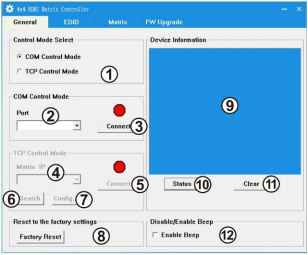
1. Select RS232 COM or TCP mode
2.Select RS232 COM port
3.Click to connect or disconnect PC and Matrix
4.Select Matrix IP
5.Connect to Matrix IP
6.Search Matrix IP
7.Configure Matrix IP and MAC
8.Click to reset to the factory settings
9.Device information display area
10.Click to refresh device status: include device information displayed in 9 area and Input/Output Settings on “Matrix” page
11.Click to clear device information
12.Enable or disable Beep
?Configure TCP
After action of 7, edit form will pop-up as below:
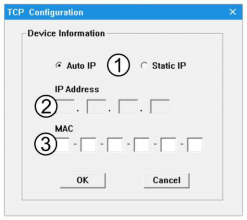
1.Select auto or static IP
2.Rewrite the Matrix IP
3.Rewrite the Matrix MAC
?“EDID control” page
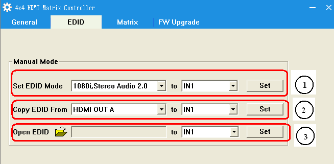
The controller have 3 methods to set the EDID mode. Manual mode, Copy mode and open EDID file mode.
1. Select the needed EDID to input port and click set button the EDID will write to the selected HDMI input ports.
2.Copy the selected HDMI output or HDBT output EDID and click set button to write to the selected HDMI input ports.
3.Open the user define EDID file and click set button to write to the selected HDMI input ports.
? “Matrix” page
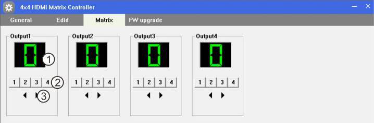
1. LED which display Input number for respective Output
2.Click to select Input port for respective Output port
3.Click to select previous or next Input port for respective Output port
? “FW upgrade” page
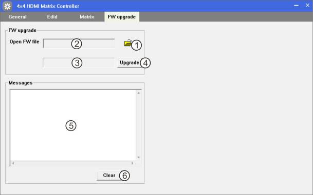
1.Click to open FW file(file extension is “.fw”)
2.Display the FW file path
3.Displaying the progress of the software upgrade
4.Click to upgrade the Matrix software
5.Display the message of the software upgrade
6.Clear the message of the software upgrade
- United States AMC Servo Drives 1 Pieces / (Min. Order)
- Model GWC Series Belt Air Stream Penetrating Drier 1 Pieces / (Min. Order)
- United States MAC Solenoid Valve 1 Pieces / (Min. Order)
- United States Two Land Lasers Focusing Lens 1 Pieces / (Min. Order)
- United States MAC Solenoid Valve 1 Pieces / (Min. Order)
- 316L Bonnet Seal Ring 1 Pieces / (Min. Order)
- Mixer Truck Could Be Selfloading 1 Pieces / (Min. Order)
- ATV/UTV Jeep Winches off Road Winch 1 Pieces / (Min. Order)
- High-frequency Spindles For Special Grinding 1 Pieces / (Min. Order)
- High-frequency Spindles For Rotation-rolling 1 Pieces / (Min. Order)
- New Design Faux Suede Spliced With PU Women Triangle Scarf 1 Pieces / (Min. Order)
- Mixed Mode C8/SCX SPE Cartridge/Customized C8/SCX SPE Cartridge 1 Pieces / (Min. Order)
- Vaginal Speculum (Screw on side) 1 Pieces / (Min. Order)
- Low-waisted Swivel PU Leather Adjustable Dinning Chair 1 Pieces / (Min. Order)
- Mixed AU and AG Alloy Bonding Wire 1 Pieces / (Min. Order)
- Modified Cylinder FG Diamond Burs 1 Pieces / (Min. Order)
- 3G HD SDI VIDEO Slip Rings 1 Pieces / (Min. Order)
- Mixed Bed Resin,Deionization Resin 1 Pieces / (Min. Order)
- Nutritious Clam for MALA Seasoning 1 Pieces / (Min. Order)
 Menu
Menu




















 Favorites
Favorites


















 Frequent updates ensuring high quality data
Frequent updates ensuring high quality data
 Over 5000 customers trust us to help grow their business!
Over 5000 customers trust us to help grow their business!

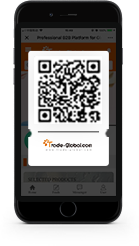
 Menu
Menu