
Smart Bracelet User Manual
-
Min Order
1
-
Product Unit
Pieces
-
Origin
China Mainland
-
Payment
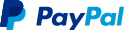

- Contact Now Start Order
- Favorites Share
- Description
Product Detail
Smart Bracelet User Manual
The wireless Smart Bracelet Intelligent Bluetooth Bracelet will bring you a more wonderful, more convenient and safer life, and improve the quality of your life.
Usage of Swalle Smart Wristband
1: Key functions description (pictures)
2: How to wear the bracelet (pictures)

Specific operations
1-1 Pairing and connection: Exert a long press on MFB of headphones and release it until the display screen suggests "pairing". Then, search "Smart BT" with your Bluetooth and click to connect it. Some mobile phones need the user to enter the password. At this time, the user may enter "0000". After the connection, the Bluetooth icon will be displayed on the time screen, as shown in Fig.1.
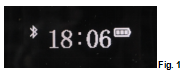
1-2 Bluetooth connection: Make sure the Bluetooth in your mobile phone is opened, press the MFB of the bracelet. Release your hand when seeing the screen flash. In the meantime, SMART BT will be displayed on the screen, as shown in Fig.2. Thus, the bracelet Bluetooth will be automatically connected to the mobile phone Bluetooth.
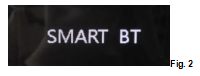
1-3 Connection to two mobile phones at the same time: After being connected to the first mobile phone, turn off the Bluetooth of the first phone and then pair the second phone in accordance with the methods presented in 1.1. After that, turn off the bracelet and turn on the Bluetooth of the first phone. Restart the bracelet and SMART BT will be displayed on the screen (Fig.2). Release your hand and you will find that the bracelet connects to two phones.
2-1 Time setting: Set the time on the time setting interface (Fig.3). Press MFB to enter the interface of time setting. At this time, you can see the clock flashing. Move upwards to increase the time and downwards to decrease the time. After the hour is set, press MFB and the system will automatically switch to the minute setting interface. After the setting, press "OK" on MFB.
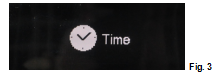
3-1 Check and synchronization of address book: Enter the address book (Fog.4) and then the check and synchronization of address book (Fig. 5). After the synchronization, you can check the address book. Without the synchronization, the user cannot check the address book. When confirming the synchronization, a hint (address book synchronization) will be displayed on the mobile phone. Click OK.
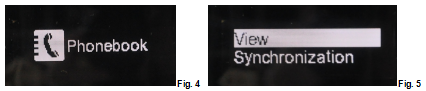
4-1 Language setting: To set your favorite language, you can enter the menu in Fig.6 and select the language (as shown in Fig.7).

5-1 Step counter: Enter the step counter (Fig.8), click "OK" on MFB, and step counting will start. The figure will flash (Fig.9), and calorie (Fig.10) and distance (Fig.11) will be displayed.
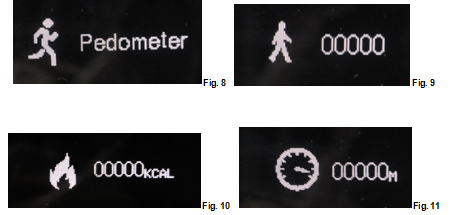
6-1 Music play: Enter the music interface (Fig.12), keys like Stop, Play, Previous and Next (Fig.13) will be displayed on the interface. If you want to adjust the music volume, check the time interface (Fig.14). Exert a long press on the forward key to increase the volume and the backward key to decrease the volume. Adjust the volume to the degree you desire.
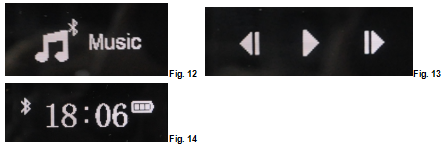
7-1 Touch usage:
1. When the screen is closed, touch the screen to check the time. Each touch will cause the screen to automatically roll over.
2. Touch the screen for 4-5 seconds, start the step counter quickly and the system will automatically enter the step counting mode. Exert another touch to automatically exit the step counter. If the step counting is suspended, a long press on the screen will make it continue with the counting.
3. Press the key to check the address book; you may also do this by touching the screen.
8-1 Step counter reset: Enter the step counting. If the figure does not flash, press MFB and the step counter will reset.
9-1: Call buttons using method:
1 in the time display interface, double-click the MFB key, the end number of redial
2 to the phone, click the MFB button to answer the phone, and then click the MFB button, hang up the phone
3 calls, double-click the MFB button, voice switch and mobile phone switching
4 to the phone, the phone number, double-click the MFB button, refused to answer the phone
5, in the call, press the forward button to press the forward button, press the back button to increase the volume.
Main Function of Smart Bracelet:
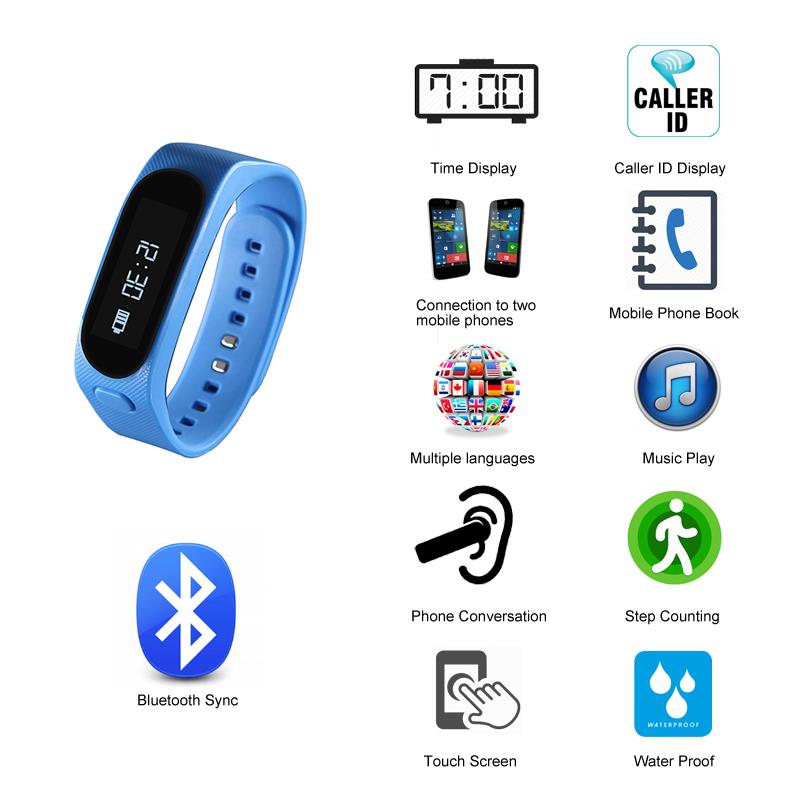
Our Certification:

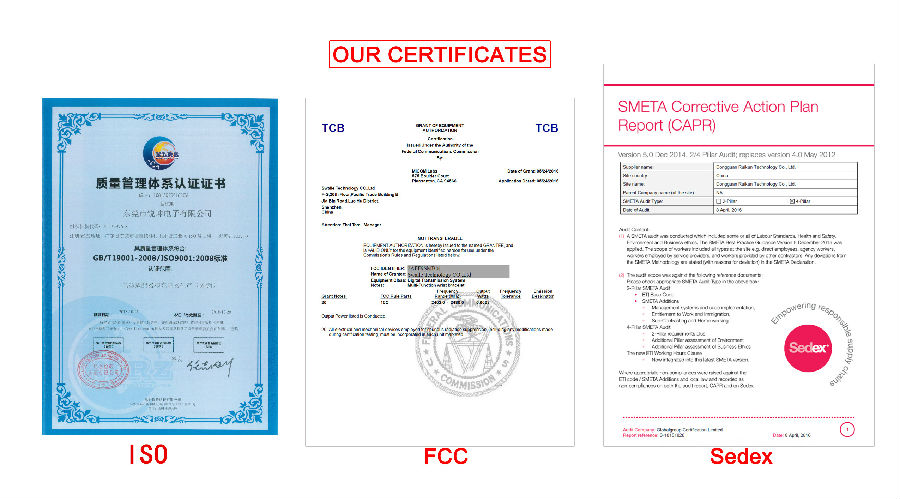
Order Process:
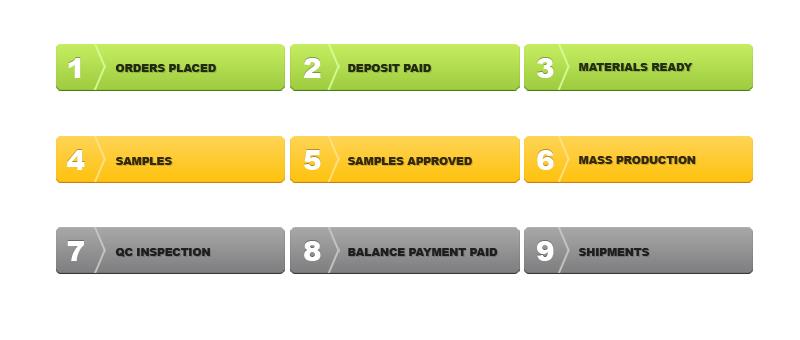
Payment and shipment:
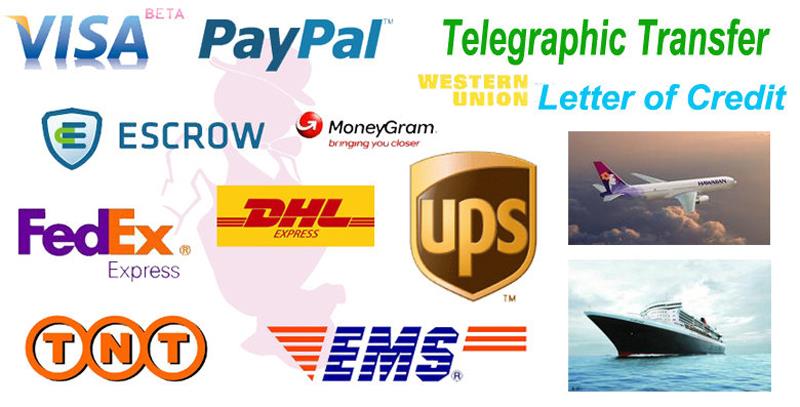
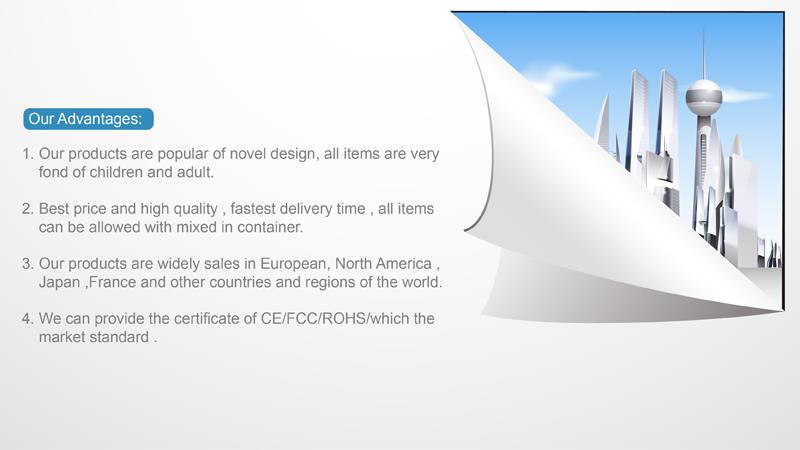
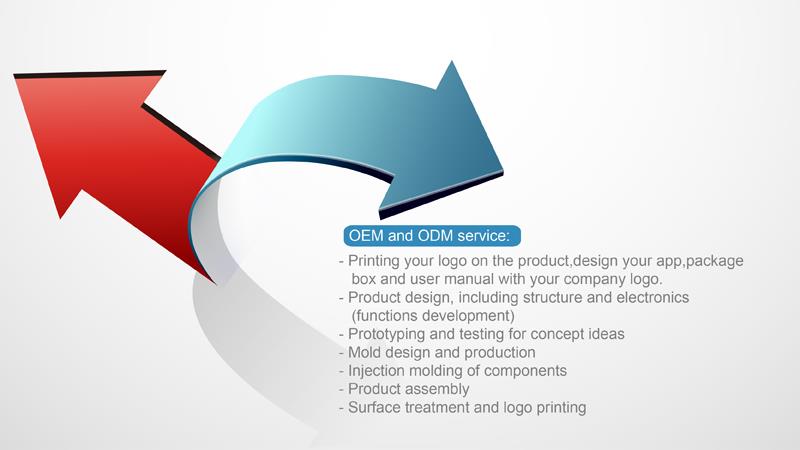

Company&Factory Show


Friendly Tips: If you find our tapes interested, please fill the below blank space your detailed requirements. Swalle’ s team would offer different solutions to you within 12 hours. Free samples are also available.
Related Hot Products:
Swalle Technology is one of the leading China smart bracelet user manual manufacturers and suppliers. Welcome to wholesale products from us.
- Grape Beer Tap Handle DY-TH58 1 Pieces / (Min. Order)
- Balance Scooters With Handle 1 Pieces / (Min. Order)
- B367 Tennis Bracelet Gold Plated Custom Bracelet 1 Pieces / (Min. Order)
- AB027 Bracelet Jewelry for Men and Women 1 Pieces / (Min. Order)
- Engraved Metal Tag Brand Logo Design 1 Pieces / (Min. Order)
- Smart Bracelet /long Range Rfid Bracelet 1 Pieces / (Min. Order)
- Bracelet To Monitor Steps 1 Pieces / (Min. Order)
- Bracelet To Monitor Health 1 Pieces / (Min. Order)
- Bracelet Gift Box/CMXJGB-001 1 Pieces / (Min. Order)
- Brake Caliper for Jeep Wrangler 1 Pieces / (Min. Order)
 Menu
Menu











 Favorites
Favorites














 Frequent updates ensuring high quality data
Frequent updates ensuring high quality data
 Over 5000 customers trust us to help grow their business!
Over 5000 customers trust us to help grow their business!

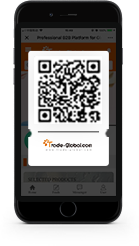
 Menu
Menu